Last updated on July 15th, 2025 at 04:41 pm
A Complete Beginner's Guide to Google Webmaster Tools 2025
What is Google Search Console: It’s a tool earlier known as Google Webmaster Tool is a no-charge web service by Google for webmasters.
It remains the best among top SEO tools and enables webmasters to check indexing status and help to optimize the visibility of their websites.
Features of Google Search Console
- Check search queries that bring most of the visitors to your site.
- Provides you the lists of internal links and links to your site.
- It helps to submit the sitemap for better visibility.
- Generate Robots.txt file.
- Check and adjust the crawl rate and statistics about the crawling of your site by Google.
How to Use Google Search Console for Your Website?
Step 1: Go to your Google account and sign up for the new GSC account.
Step 2: After sign up click on ADD SITE and enter the URL of your website.
After adding your website, now it’s time to verify the ownership of the website. There are five ways by which you can verify your website.
- Uploading an HTML file to your website.
- Adding a meta tag to your website’s homepage.
- By Google Analytics Account.
- Using Google Tag Manager Account.
- Through adding a DNS record to your domain.
Step 3: After verifying your ownership with the website you will reach the dashboard page.
In the dashboard, you can see the number of options. Now you can use it to improve your website performance in SERPs.
Google Webmaster Guide to Verify Your Website or Blog
In this article, I will explain the step-by-step verification method for your website or blog using Google Search Console.
Beginners Guide to Setup Webmaster Tools (For Website)
So, with no more discussion, have a look on below easy steps to verify your website in Google webmaster tool;
Step 1: Simply visit Google webmaster tool page by clicking the following link https://www.google.com/webmasters/ and sign in with your any Gmail ID. See below snapshot;
Step 2: Enter your URL and click on continue. Before you go ahead, let me confirm you that,
If you have setup Google webmaster tool for any website or blog earlier, then it will land you directly on to the last step. Otherwise, it will show you the below;
Step 3: In next view, you will see 5 options there to verify your website, but I will narrate only 3 of them. Because all these top 3 are the easiest ways. See below;
Explore below the top 3 simplest ways to verify your website.
HTML File Upload Verification Method in GWT
Adding HTML Tag Verification Method in GWT
Make sure code should be placed just after starting the head tag <head>. After update, click on “Verify”.
Google Analytics Verification Method in GWT
Then, make sure the tracking code has been placed in the head section of your website. You will see a message of successfully verified site after clicking on “Verify”.
Google Webmaster Guide to Verify Blogs
So, again without wasting the time, let me make you understand a proper guide on same to get your web 2.0 blogs crawl and index with help of GWT or GSC.
Google Webmaster Guide to Verify WordPress Blog
Not only is this an important process, but it also adds value to your blog.
Google needs easy access to your posts to index them properly.
In your Google Search Console dashboard, there are multiple options available for verifying your blog.
The easiest method is to use the “Meta tag” in the alternative methods tab and select the HTML tag to get the code. Once you have the code, you can paste it into your WordPress website.
Alternatively, you can use the WordPress SEO plugin for an easy and fast way to verify your website with Google.
Simply paste your Google code into the plugin, and you’re done. Click here to learn more about this process.
Google Webmaster Guide to Verify Blogger
You can do this by clicking on ‘Search Console’ under the ‘Tools and Resources’ section of the Blogger dashboard.
There are two ways to verify your site: by uploading an HTML file or by adding a meta tag to your blog’s template.
Additionally, submitting a sitemap is a great way to inform Google about the content on your site that may not be otherwise discovered.
Google prefers sitemaps created using the Sitemap protocol, but we accept several different formats.
If you need to publish an RSS or Atom feed of your site, you can submit the feed URL as a sitemap.
Google Webmaster Guide to Verify Tumblr Blog
If you can’t use the domain verification method while adding your site to GSC, you can use the meta tag verification method. Grab the meta tag from GSC, go to the Tumblr dashboard, Edit HTML, and add the meta tag.
Tumblr automatically generates two types of XML sitemaps for your website.
- Post Sitemap: It can be found at /sitemap1.xml
- Page Site Map: It can be found at /sitemap-pages.xml
Now just take these two URLs and add them to the GSC or GWT. Looking for a fully described post about the same? Visit here.
Google Webmaster Guide to Verify Wix Site
Once your Google search console account is verified, you can submit your website sitemap, in Wix, the sitemap can be found at your domain name: yourblog.wixsite.com/website/sitemap.xml.
Although, here is a detailed guide to verify your Wix site in Google search console. Try it now!
Search Console Guide to Verify Google Sites
Using this tool, you can gain insights into your website’s traffic, such as how many people are visiting it and how they are finding it.
You can also see whether more users are visiting your site on a mobile device or desktop and which pages are the most popular.
In addition to these insights, Google Search Console helps you find and fix website errors, submit a sitemap, and create and check a robots.txt file.
Google Webmaster Guide to Verify Weebly Blog
For this, you have to set up and verify accounts for your website first. But after doing so you can go to add or submit a sitemap and simply tell them it’s at /sitemap.xml.
This will help you keep track of how many of your pages have been indexed by the search engines.
Google Webmaster Guide to Verify Strikingly Blog
Once your site is verified, usually it takes a few hours before the data starts rolling in. On your Webmaster Tools dashboard, you’ll find three major tools.
The Overview page provides you a general report on everything – keywords you are ranking for, how much traffic your site gets, and the most popular pages on your website according to site traffic.
Performance provides you with a more detailed view of your blog performance. URL inspection provides you to look into a single URL on your website.
The Coverage tab in the search console provides you a report about your webpages.
If you want to know that Google is still indexing your site, this is the page you should be looking at. You’ll find reports on pages with error, valid with warnings, valid and excluded.
Google Webmaster Guide to Verify Yola Sites
Yola has made it possible for you to get the advantage of Google Webmaster’s website optimization tools. Google Webmaster Tools is a program that used to help your website for indexing.
Once you’ve signed up and verified your account, you can submit your website and sitemap for review.
Google reviews your site; you can get helpful information within this dashboard that will allow you to further optimize your website.
Fundamental Aspects of Google Search Console
Display Search (Google Webmaster Guide)
Structured Data
This information appears in the form of rich snippets and can be generated for these content types: people, products, music, recipes, reviews, businesses, and events.
Rich Card
HTML Improvements
It also reports on non-indexable content.
Quick Mobile Pages
Search Traffic (Google Webmaster Guide for Beginners)
Search Queries
In other words, the keywords or search terms used by Google users while searching for information online that resulted in your web pages being listed. Read in detail below;
Queries: It provides the total numbers of search queries that are most likely to show on your website.
Query List: It gives you a list of keywords used by users that resulted in your web pages that are being displayed at least once – sometimes twice if there are too many results. Data for the top 2,000 queries (keywords) are listed.
Impressions: It refers to the frequency of the pages from your website that appear in the SERPs, each time a link URL appears in a search result, it generates an impression.
Clicks: It tells you how often people clicked on your website in the search results of Google. It also tells about the performance of your page titles and meta descriptions.
CTR: The click-through rate is equal to Clicks divided by Impressions, multiplied by 100. If your post shows up in 20 searches and generates 10 clicks, then your CTR would be 50%.
Average Position: It tells you what the average ranking of a specific keyword or page was in the period you’ve selected. This position isn’t always reliable as more and more people seem to get different search results.
Links to Your Site
Internal Links
By organizing your internal linking structure, you can maximize the internal Page Rank of specific pages.
International Targeting
Google’s search rankings for each page can vary based on the country where the search results are displayed.
Mobile Utility
Studies have shown that visitors using mobile devices are more likely to revisit websites that are mobile-friendly.
Google Index (Search Console Guide for Beginners)
For example, it indicates the total number of pages indexed and the number of pages not selected for indexing due to duplicate content.
Index Status
It provides data on the total number of pages that have been indexed, the number of pages that have ever been crawled, and the number of pages not selected for indexing because of duplicate content.
Additionally, it shows the number of pages that have been blocked by the robots.txt file.
Blocked Resources
Remove URLs
Crawling (Google Webmaster Guide for Beginners)
Crawl Errors
Crawl Stats
Fetch as Google
Sitemaps
URL Parameters
Conclusion: Google Webmaster Tools Guide
Well, there are currently nine ‘Other Resources’ on the Google Search Console as well and I am narrating the important ones below;
Structured Data Testing Tool: You can use this tool to test whether or not your data are structured sufficiently for Google to create a rich snippet.
Structured Data Markup Helper: This tool will help understand the site’s data and help you make the data more attractive manner that can be displayed in new ways.
Google My Business: You can have your business listed in the top positions for local searches by using Google places – a free of charge listing service.
Google Merchant Center: This is where you can upload data about your products so that it can be found by ‘Google Product search’ and other search services offered by Google.
Custom Search: This page in GSC gives you access to a customizable search box for your websites, and also for other sites and web pages.

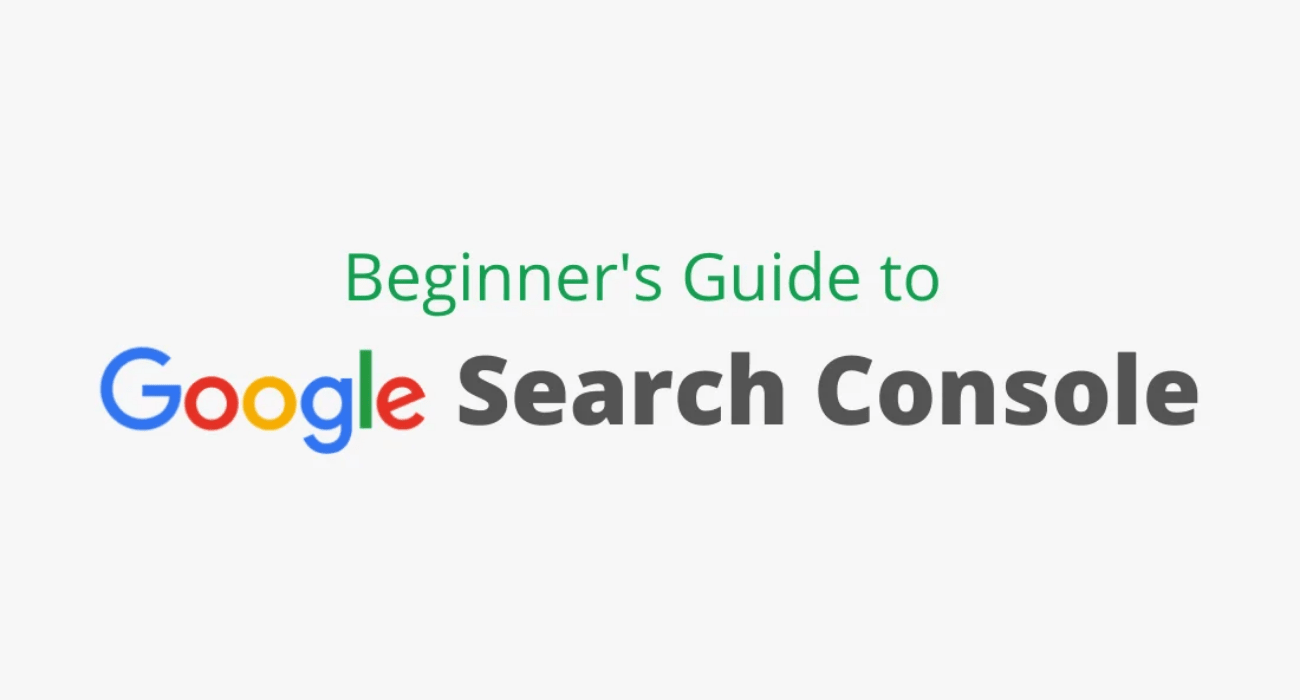

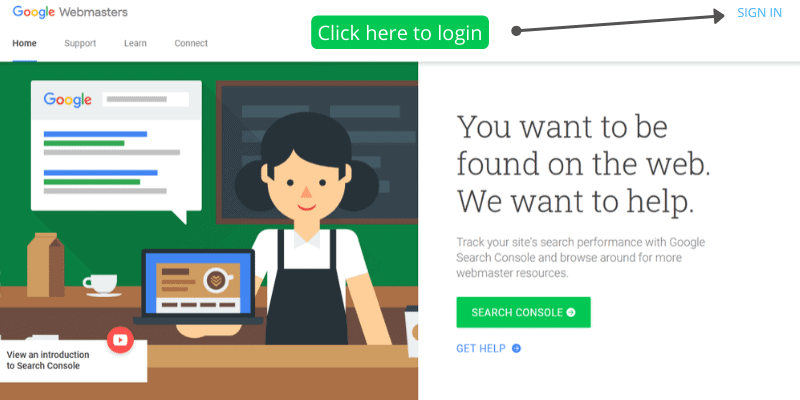
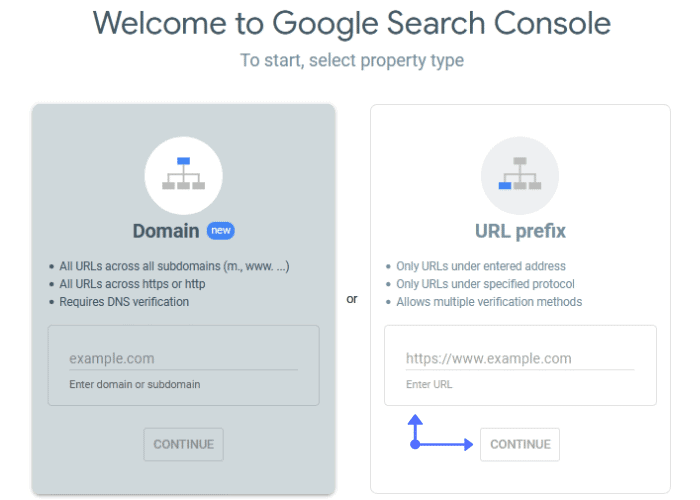
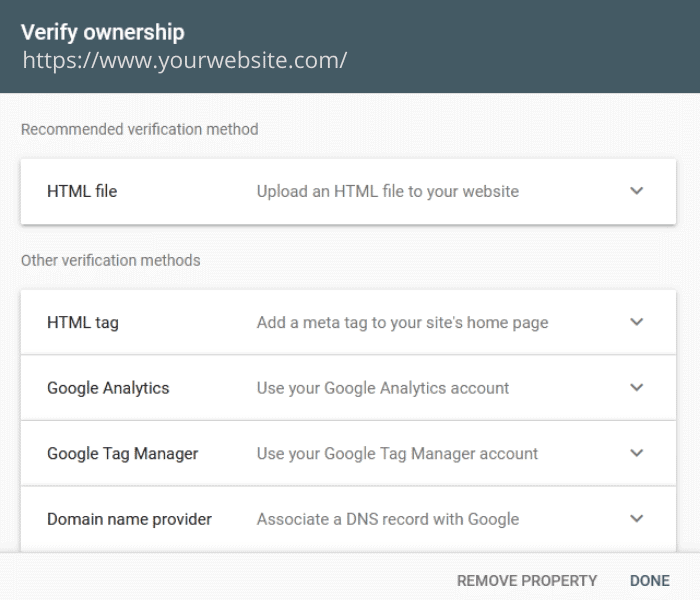
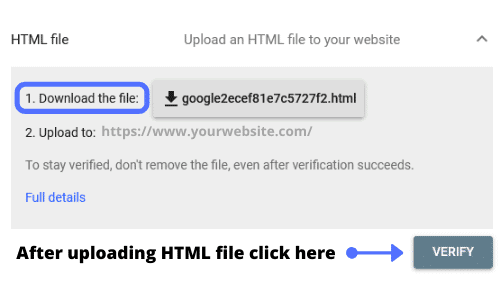
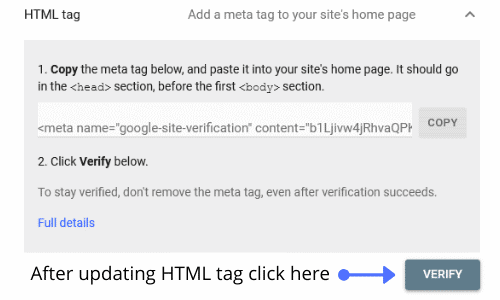
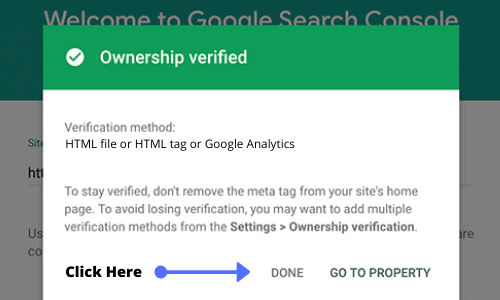
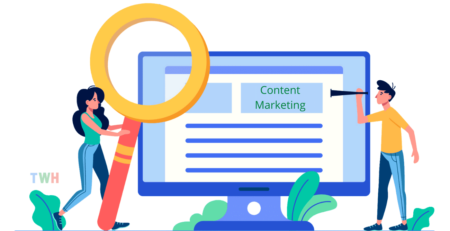


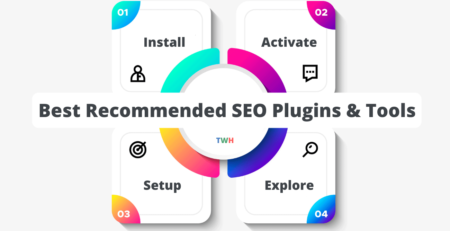


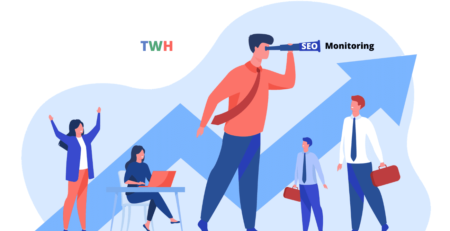
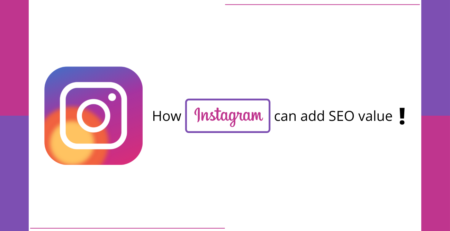
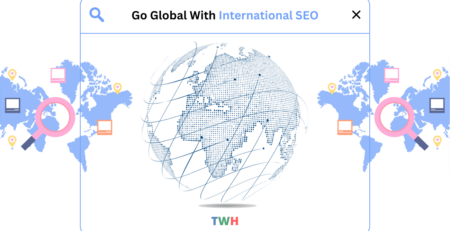
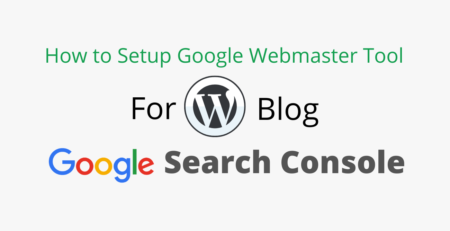
Comment (1)
This guide is an absolute gem for beginners! It breaks down Google Webmaster Tools in such a clear and concise way that even someone like me, who’s just dipping their toes into the world of SEO, can understand. The step-by-step instructions and screenshots make it super easy to follow along.
Comments are closed.