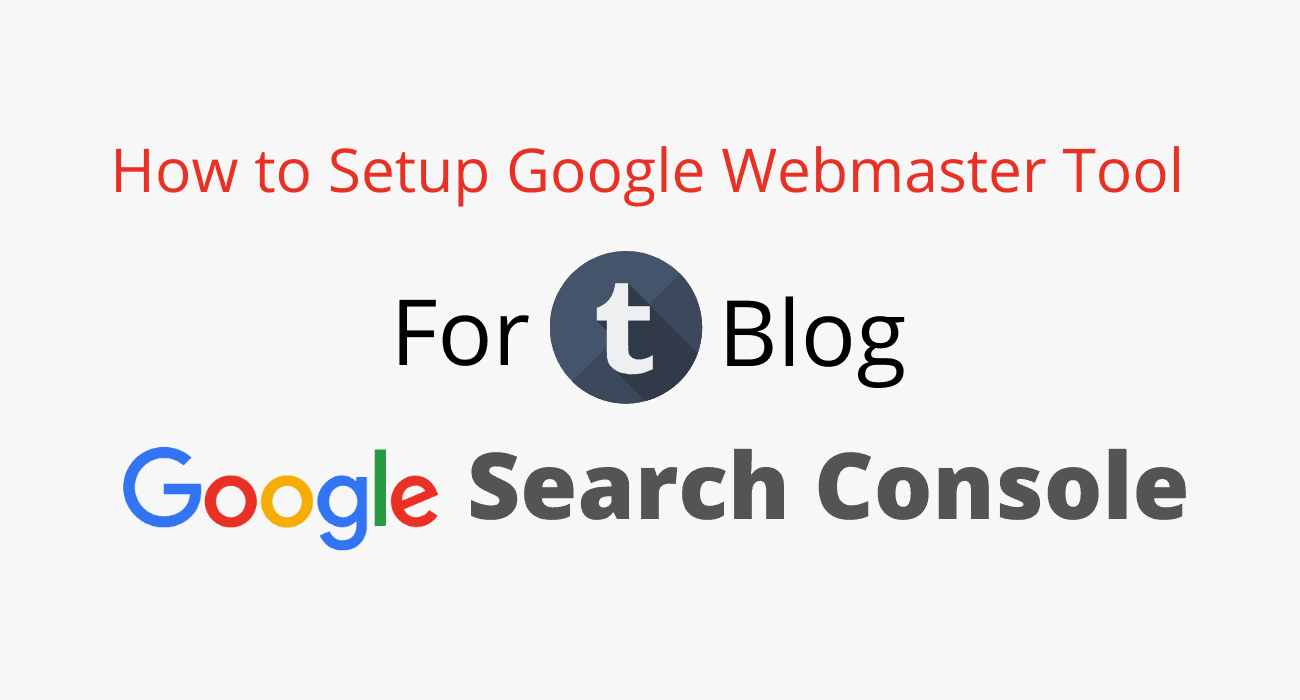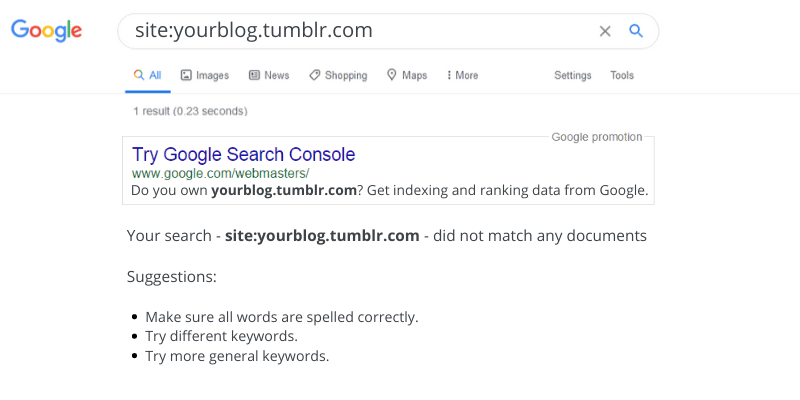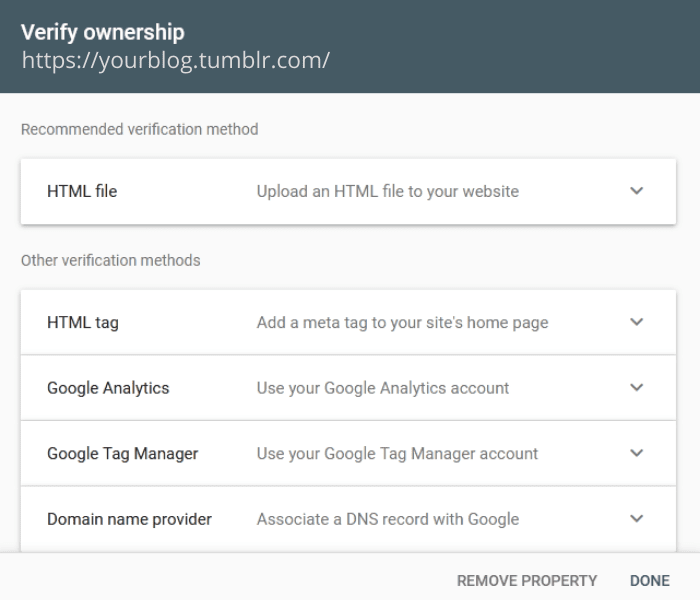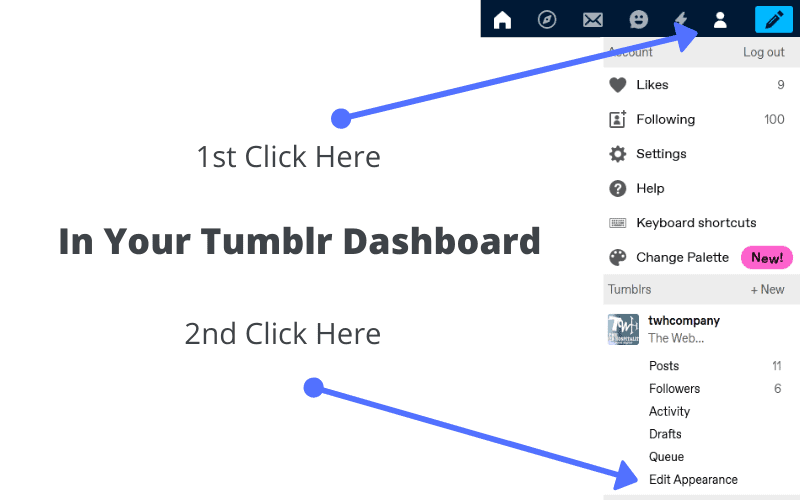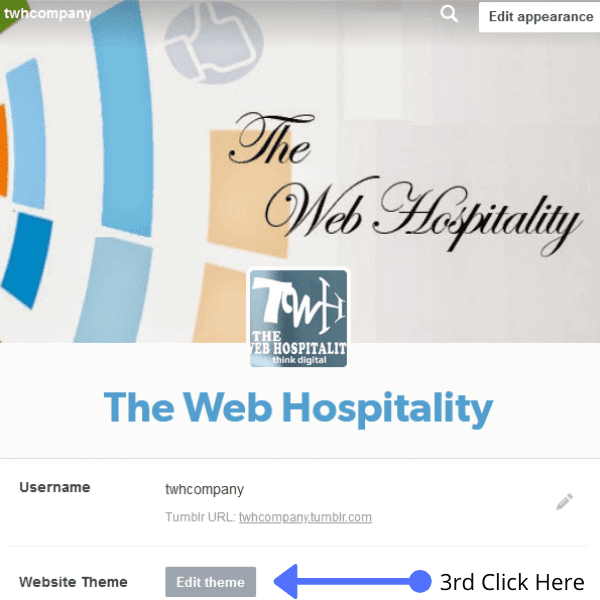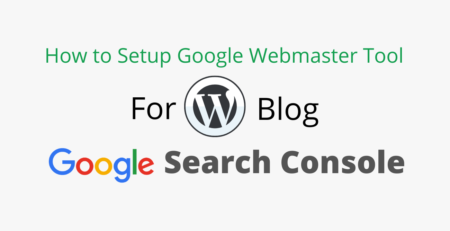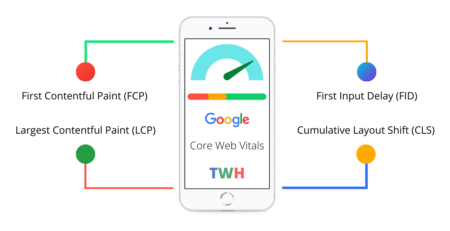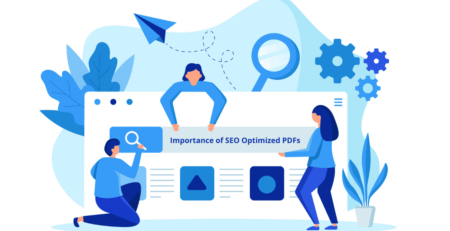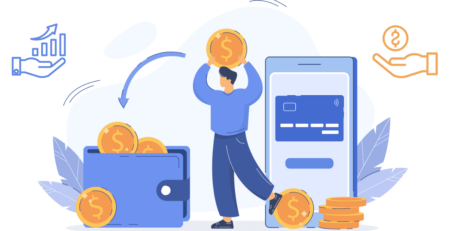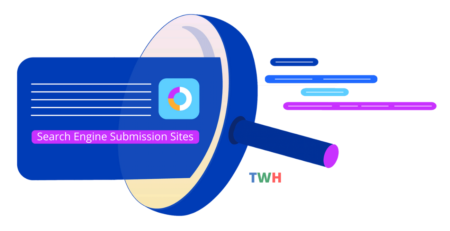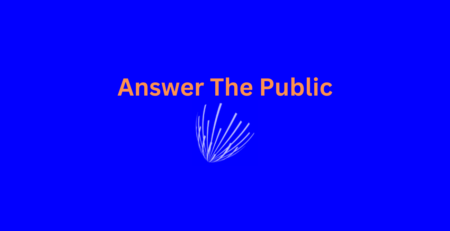Last updated on July 11th, 2023 at 04:38 pm
How to Add Your Tumblr Blog to Google Search Console
Generally, most of the new SEO practitioners don’t look at this process and guess what? 75% of sub-domains (blogs) on Tumblr don’t get crawl and index in Google.
No surprise, that no crawl or index of any webpage gives it the zero value in SEO enhancements. So, I have written a detailed guide to verify your Tumblr blog. Explore below;
Steps to Verify Your Tumblr Blog in Google Webmaster
So, here I will explain how to verify your blog at Tumblr. Explore below few steps and get the quick solution for the same;
Step 1: Visit Google Webmaster Tool Page
Step 2: Enter Your Tumblr Blog URL to Verify
Step 3: Click on HTML Tag Verification Method
Step 4: Update HTML Tag in Tumblr Blog
For the same above, you need to click on the “Customize” tab or user icon, and then click “Edit HTML” to access your Tumblr theme code. (In Tumblr Dashboard, After Login) See below;
After clicking on edit theme, click on edit HTML under the custom theme and add the unique HTML tag just after the head tag <head> and click on save.
Final Thoughts on Verify Tumblr Blog in Webmaster
After finishing all the steps, go back to the Google webmaster central and click on verify to submit it’s XML sitemap for easy crawling and indexing.
Tumblr automatically generates XML sitemap for your blog with the name as sitemap1.xml. Simply add this sitemap to the GSC or GWT.
Willing to generate more high quality backlinks to your websites? Then explore our one more detailed guide for creating dofollow backlinks now!
Moreover, get your hands on these recommended SEO tools and WordPress plugin which all help in grow your website or blog.