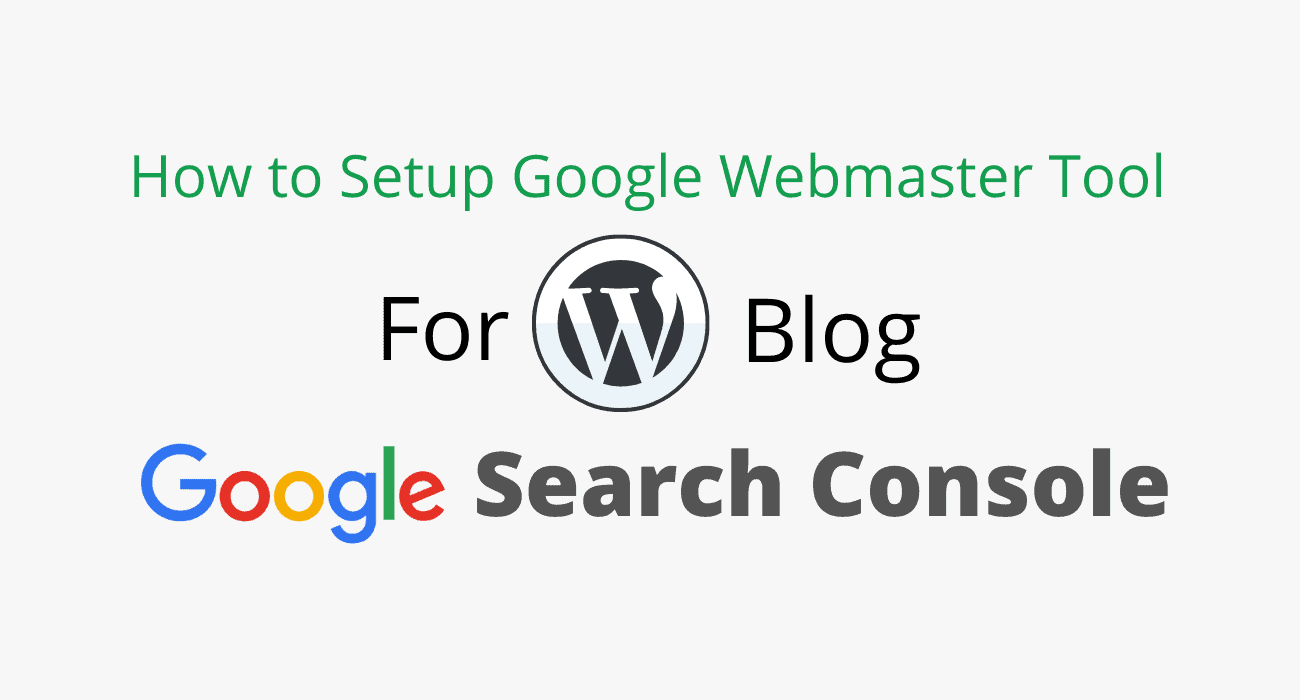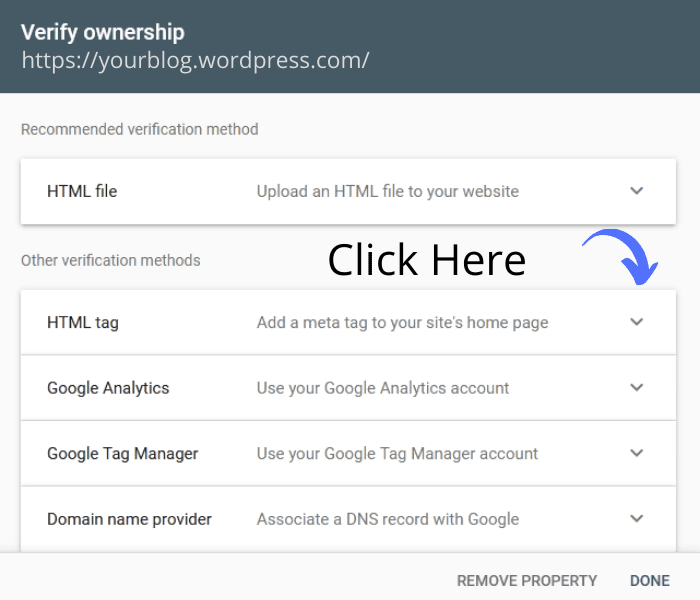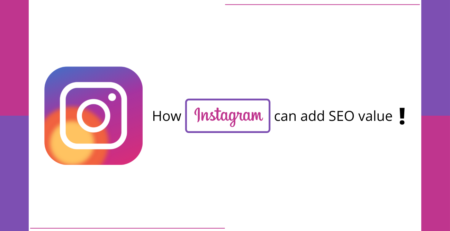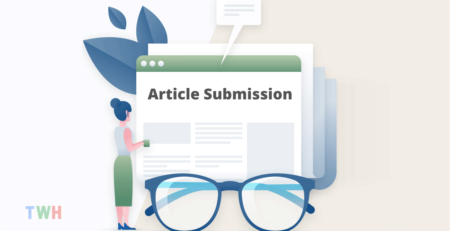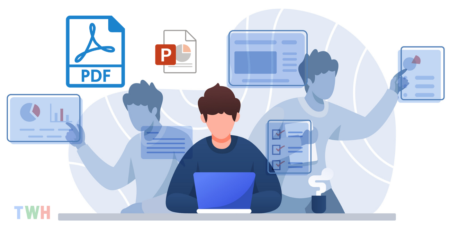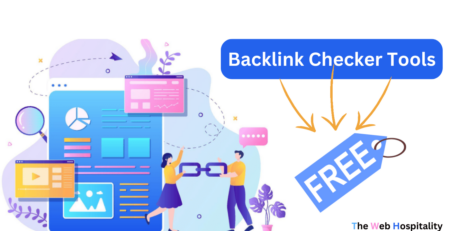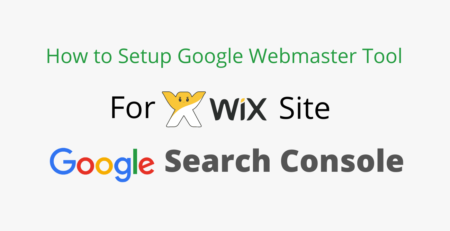Last updated on July 11th, 2023 at 04:38 pm
Verify WordPress Blog in Google Search Console
Crawling and indexing is the primary focus of off-page SEO activities, but many new-comers in the blogging or SEO industry used to forget the same.
The above scenario shows when you haven’t verified your WordPress blog with Google webmaster tool. For the same, you need to prove that you own it by verifying it in search console.
So let’s start and have a bit of a deeper dive into this verification guide;
Steps to Verify WordPress Blog in Search Console
To claim the ownership of your WordPress blog, you would have a 2-3 number of options, but I will guide you for the HTML tag method to explain it in the simplest way.
Step 1: Log in to Google Search Console
Step 2: Enter Your WordPress Blog URL to Verify
Step 3: Select HTML Tag Method to Verify
Step 4: Copy & Update HTML Tag in WordPress Blog
Click on Tools Under My Home ⇒ Marketing ⇒ Traffic ⇒ Paste Your Verification Meta Tag into Box Next to Google ⇒ Save Settings.
After performing the above steps, Go back to the Google search console and click on verify.
Conclusion: Verify WordPress Blog in Webmaster
Alternatively, you can use these URL ping sites for fast indexing.
If you know any further alternative SEO way of verifying the WordPress blog in the webmaster tool (Google search console), then don’t keep it with you.
Just share it here to help those SEO experts like me who all are dealing with it.
Searching to enlarge the number of more authority backlinks for your website? Then you’re just one step way. Explore this guide to generate some dofollow quality backlinks now!